How to add a PPTP VPN Connection in XP
Ensure you are logged in with Administrator priviliges
-
Open the Control Panel and click “Network and Internet Connection”
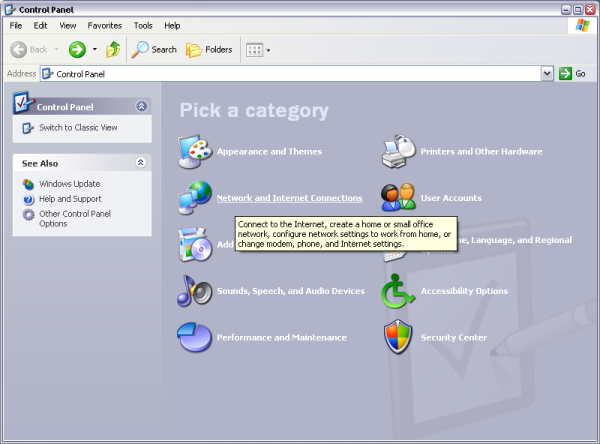
-
Click “Create a connection to the network at your workplace”
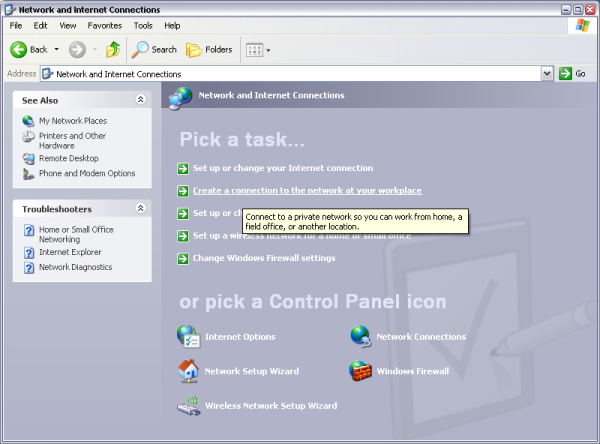
-
Click “Network Connections”
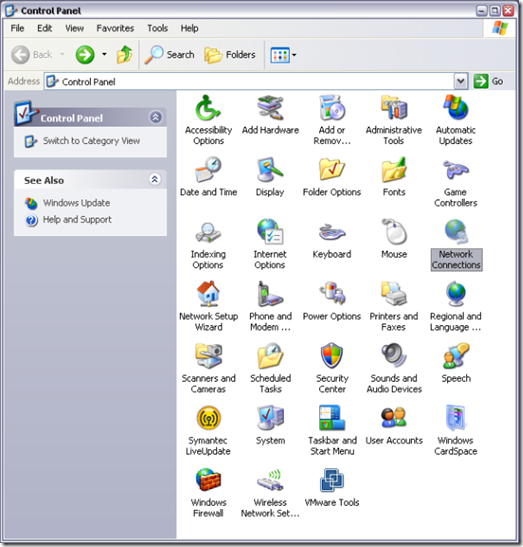
-
Then click “Create a new connection” in the upper left corner.
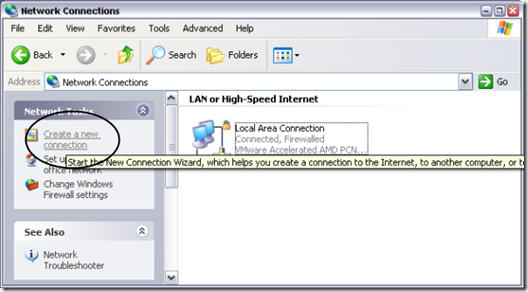
-
Click next
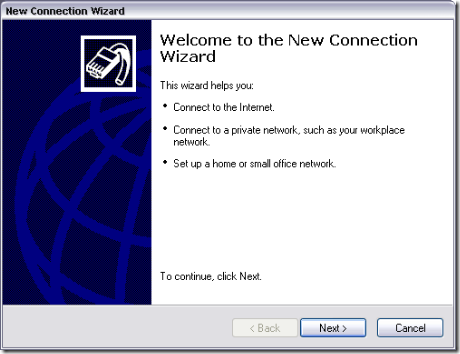
-
Choose “Connect to the network at my workplace”
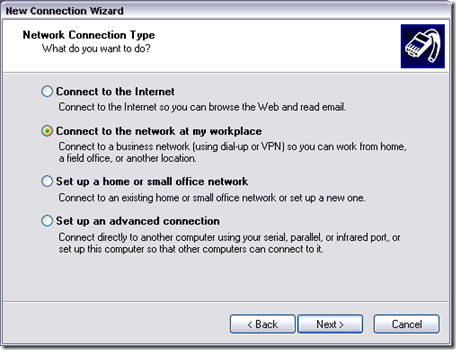
-
Choose to connect to “Virtual Private Network connection”
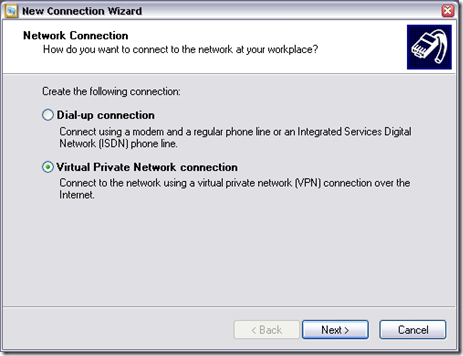
-
Type a descriptive name for this connection
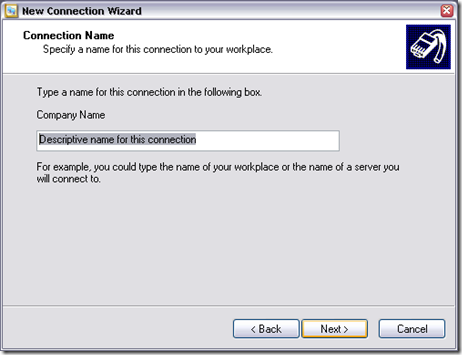
-
Type the address to the PPTP server, it can be a IP address or a FQDN

-
Choose if you want this connection to appear on the desktop or not. Then click “Finish”
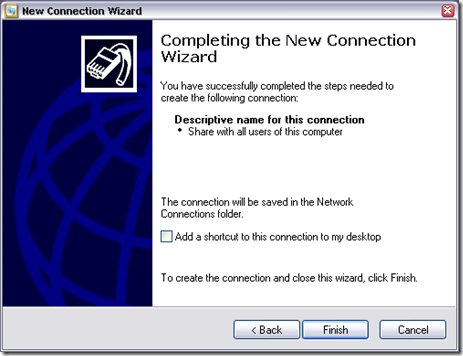
-
To connect to your PPTP server, double click your new VPN icon
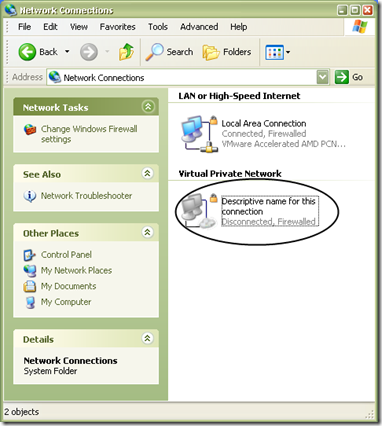
-
Type in our username and password and click “Connect”
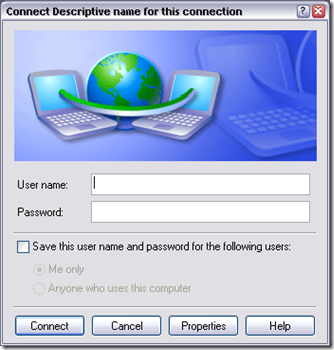
-
Congrats ! You are now connected.