SSTP or PPTP VPN Client on Windows 8
How to configure a VPN client on Windows 8
-
Start by navigating to “Network and Sharing Center”
-
Click “Set up a new connection or network”
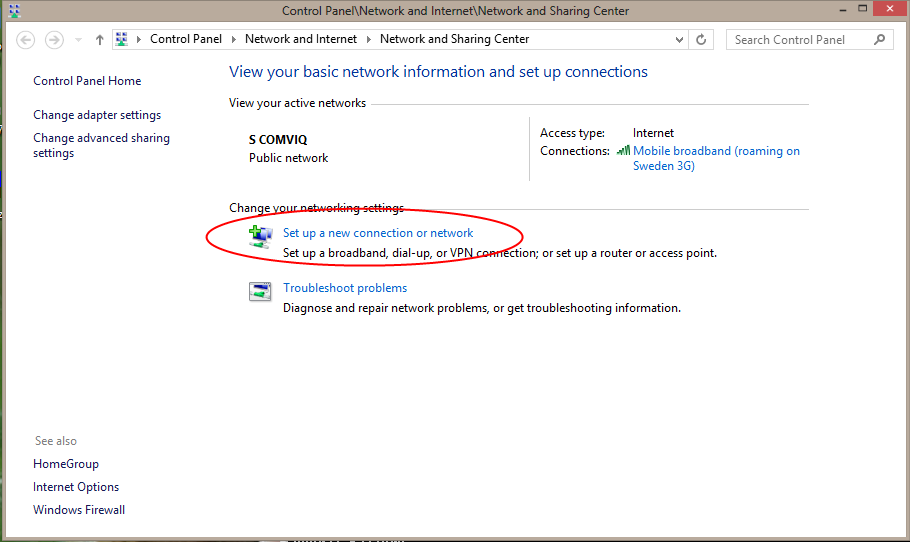
- Click “Connect to a workplace”
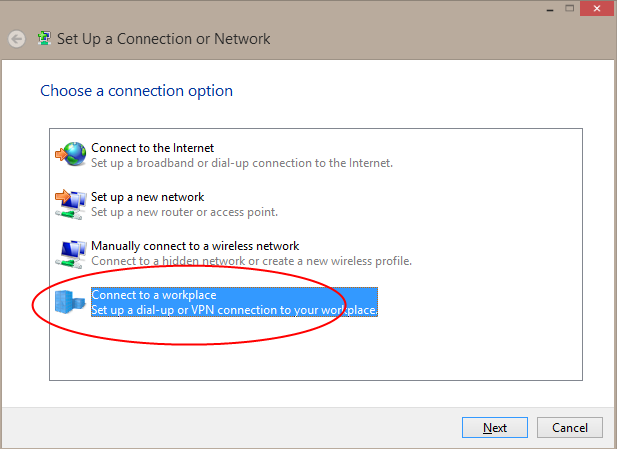
- Click “Create a new connection”
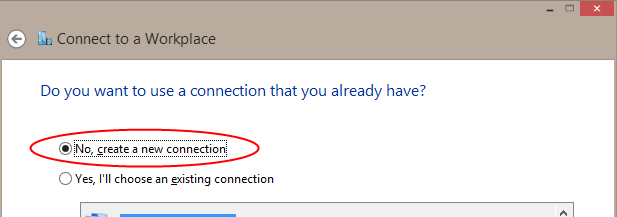
- Click “Use my Internet connection (VPN)”
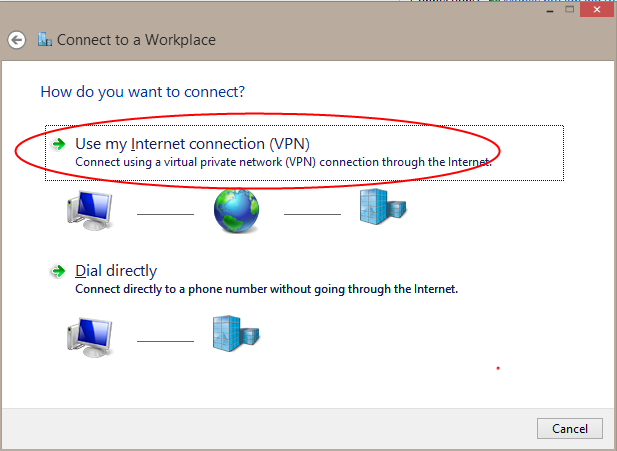
-
In “Internet address:” type the adress to your VPN router and in “Destionation name:” type a descriptive name for the connection.
-
Click “Create”
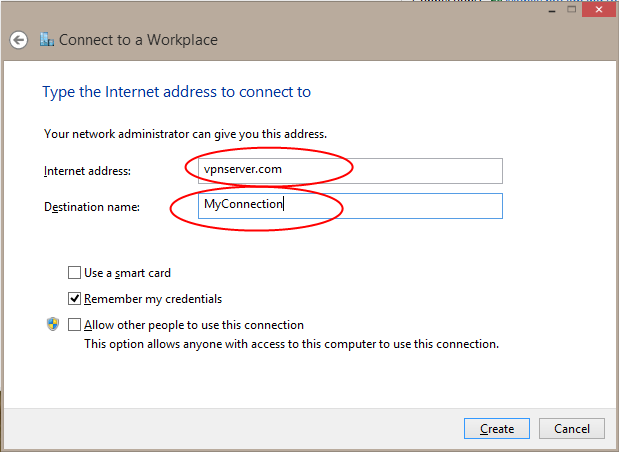
- Navigate to “Network connections” and right click on your newly created VPN connection.

-
Click on the “Networking” tab
-
Uncheck IPv6
-
Mark IPv4 and click “Properties”
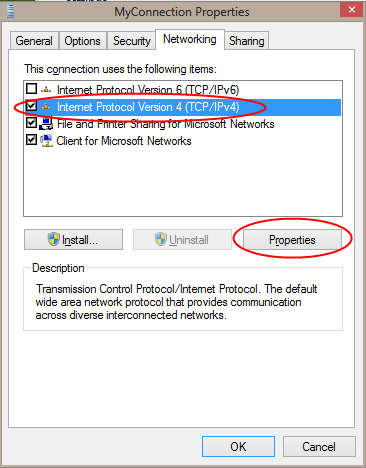
- Uncheck “Use default gateway on remote network” if you only want traffic destined for the remote network to pass to the VPN tunnel. If this is checked ALL traffic beyond your local network will be routed through the VPN tunnel.
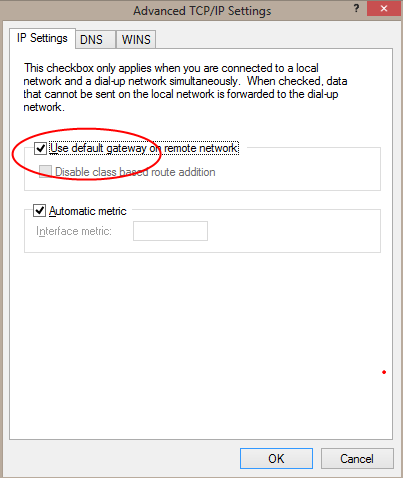
-
Click “OK”
-
You are now ready to connect to your VPN.