How to Create Lager Drives Than 256 GB in ESXi 4.0
Recently I’ve tried to create a harddisk for a virtual machine in VMware that I wanted to be 600 GB in size.
I ran the “Add Hardware” wizard in vSphere Client and selected the harddisk, typed 600 GB as disk size and !PLONK!
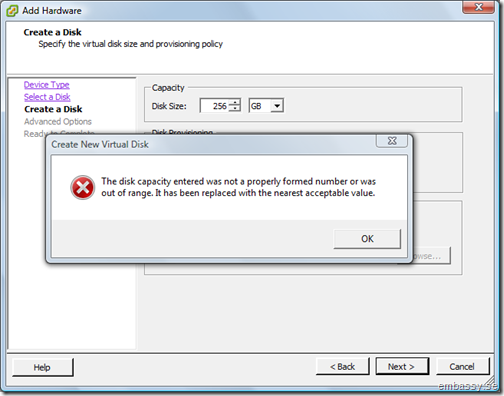
hmmm, it defaults to 256 GB.
Googletime!
As I now learned the max size of the disk or rather the max size of the VMDK is directly dependant of the block size of the VMFS partition. The default block size are 1MB witch give a max disk size of 256 GB.
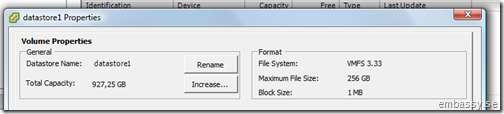
Other block sizes are:
2MB –> MAX 512GB
4MB –> MAX 1024GB (1 TB)
8MB –> MAX 2048GB (2 TB)
When you install ESXi it formats all available disks with default blocksize and creates a datastore. I guess the solution to this is to delete the datastore and reformat it with a larger block size.
- Delete the datastore.
Remember to move the data of the datastore first!
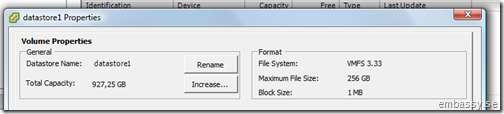
- Click “Add Datastore”

- Click next
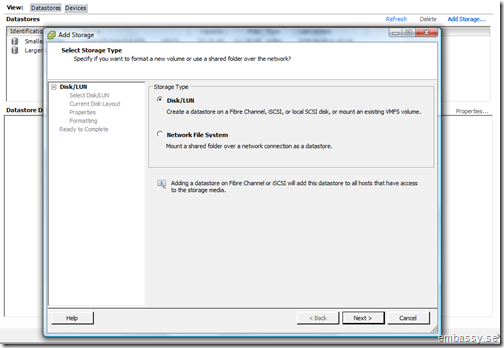
-
Choose your disk/LUN –> next
-
Enter a name for the datastore –> next
-
Choose desired block size –> next

- Click Finish
Reference: VMware Communities