Install Active Directory on Server Core 2008
To install Active Directory on Server Core 2008 you need to run dcpromo.exe in unattended mode.
- First start notepad on the target Core server and paste the following:
[DCINSTALL]
InstallDNS=yes
NewDomain=forest
NewDomainDNSName=<The fully qualified Domain Name System (DNS) name>
DomainNetBiosName=<By default, the first label of the fully qualified DNS name>
SiteName=<Default-First-Site-Name>
ReplicaOrNewDomain=domain
ForestLevel=3
DomainLevel=3
DatabasePath="%systemroot%\NTDS"
LogPath="%systemroot%\NTDS"
RebootOnCompletion=yes
SYSVOLPath="%systemroot%\SYSVOL"
SafeModeAdminPassword=P@ssw0rd
This is example is for a new forest installation with Forest and Domain level set to 2008. Path to database, sysvol and logs are “defaults”. DNS will be installed.
-
You have to change the fields “NewDomainDNSName” and “DomainNetBiosName” and set a safemodepassword.
-
Save it as unattend.txt
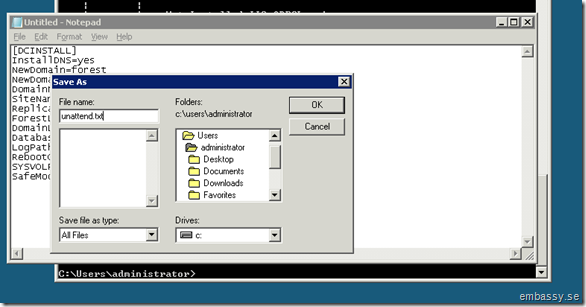
- Then run dcpromo /unattend:unattend.txt
When you run the dcpromo.exe command, it deletes the password from the unattended file. If you need to run the command again, you have to retype the password in the unattended file.
More information at Microsoft Knowledgebase